|
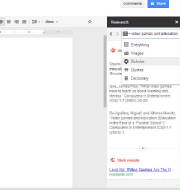
Complete the steps below to use the Google Research tool to locate a
new article to read and use in your Section 2 Assignment document: - Click the TOOLS menu and click RESEARCH
- The Research panel will open on the right side of your screen
- Type Educational Videogames into the search box and press ENTER
- Results of all types will show below the search box
- Click
once in the search box and a list of available genres will appear - this is where you can narrow the results.
- You should narrow your results to show only images
- When you find an image that you think would be appropriate for your report, click-and-drag the image into the
document.
- The image will appear in your report click one time on
the image and a blue box should appear around it
- Click WRAP TEXT below the image
- Resize the image and place it to the right side of paragraph 1
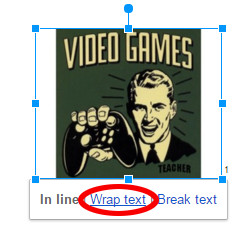
|



