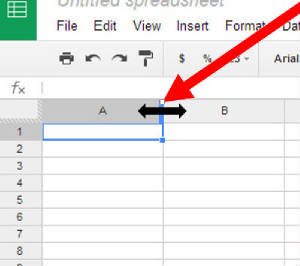|
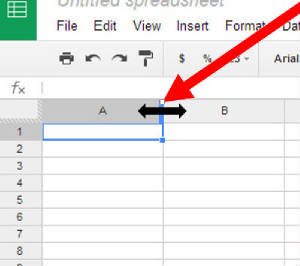
Complete the steps below to change the size of a column in the spreadsheet you just opened: - Move your mouse to the top of the line between the A and the B at the top of Columns A and B.
- When you move your mouse over the line between the two columns, notice that it turns into a two-way arrow.
- When you see the two-way arrow, click and drag the line to the right.
- Column A should now be wider. If it is not, raise your hand to get some help - Mrs. Robie will help you.
- On the keyboard, press CTRL+Z to Undo and make the column smaller again.
|