|
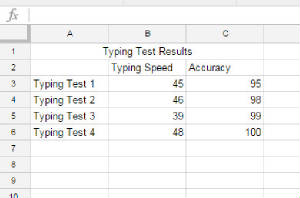
Follow the steps below to access your typing test results and add the scores to your spreadsheet: - In a new Chrome tab, go to www.typing.com
- At the top of the screen, click where it says TESTS
- Your typing
test results page will open up
- Go back to your spreadsheet
- Under
TYPING SPEED, you are going to put the score you got on Typing Test 1 for your speed. IMPORTANT: DO NOT TYPE 'WPM' WITH THE NUMBER! JUST TYPE THE NUMBER)
- Look back at the bookmarked site with your typing test results, look under ACCURACY and find the number you got.
- Go back to your spreadsheet and type it into the spreadsheet in the empty cell under ACCURACY
- Complete the same steps to add the data from your Typing Test 2, 3, and 4 results. (You may have more than 4 tests,
but for now that is all the data we need).
|



