|
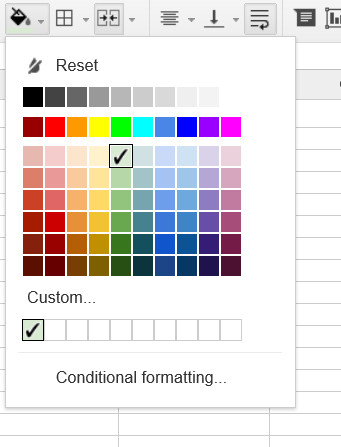
You can add some color to the background of each cell to make the spreadsheet look nice. Follow the
steps below to add background colors to the data: Click once in the merged cell
in Row 1 where you typed the title Click the FILL COLOR button on the toolbar Choose a light color. It is important to choose a light shade here, not a dark one! It doesn’t
matter what color you choose, just make sure it’s not a dark shade. Click in cell A2 and drag over to D2 to select the cells in Row 2 with data
in them Click the FILL color button
on the toolbar. Choose a dark color. Yes,
that’s right - choose a dark color! The background of these cells should be darker since the font is light.
|



