|
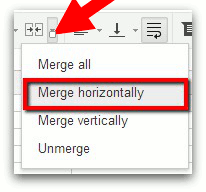
You have already learned and practiced how to MERGE cells together to form one big cell. Now
it's time to merge the cells at the top of your spreadsheet so that you can add a title above the data. Follow the steps
below to merge the cells in Row 1, type a title, and then center the title: Click in Cell A1 and drag
all the way to D1 to select the four cells Click the MERGE CELLS button
on the toolbar, and then choose MERGE HORIZONTALLY. The cells
will become one large cell. Enter the following text in
the merged cell: Shopping Expenses [and then today’s date] Center-align the title in the cell.
|



