|
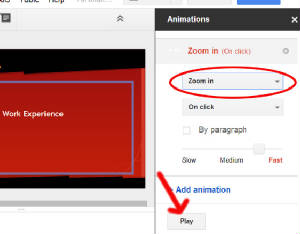
Complete these steps to add an animation effect to one object on the second slide in your presentation: - In the slides panel on the left, click once on slide #2
- Click once on the word REQUIREMENTS.
This will select the entire outline.
- Look on the right side of the screen - do you see
where you can click + ADD ANIMATION? If so, click it. If not, then click INSERT on the toolbar and choose
ANIMATION. This will open the ANIMATIONS panel on the right. Then you can click the + ADD ANIMATION button
- Click FADE IN and then choose a different effect from the list. You can change 'on click' to 'after previous'
or 'with previous'. This effect will be applied to the text box on your slide only. The title will not be affected
by this animation.
- Click PLAY to preview the animation effect.
- To
delete an effect if you don't like it, click the little X next to it in the list of animations on the right.
|



