|
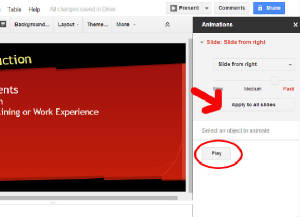
Follow the steps below to choose a transition that will be applied to all of the slides in your practice
presentation: - In the slides panel on the left, click on slide #2
- Click
the TRANSITION button on the toolbar
- When the TRANSITIONS panel opens on the right side of the
screen, click where it says NO TRANSITION
- Choose a Transition effect from the list. TIP:
Remember to choose a transition that is appropriate for this presentation - something simple and professional is best!
- To see what the transition will look like, click PLAY. Be sure to click STOP when it's finished
- If you want to change the effect, click something else
- When you find a transition that
you like, click APPLY TO ALL SLIDES
|



