|
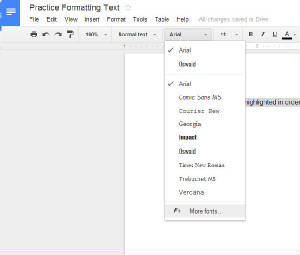
Follow these steps to practice changing the font in the practice document: - In the practice document, click and drag over the first sentence to highlight the entire sentence. A shaded
border appears around the text when it's selected.
- Click the font menu on the toolbar - it is
where you see 'Times New Roman'
- Choose MORE FONTS - it's at the end of the list
- When the list of fonts open, scroll down to the end and take a look at all the different fonts that are available.
Some of them are pretty cool.
- Choose a new font, anything for now.
- Click OK
- The sentence that you had highlighted changes to the new font
|



